|
|
FAQ
(frequently
asked questions)
What
file format should a picture have?
- JPEG
and only these! 8 - 12 Mb size is fine. If bigger, a download
becomes longer. Topixx is generating a preview of about
30Kb and a thumbnail of about 3 Kb.
-
Topixx stamps a watermark into the preview. That should
protect the preview against an uncontrolled utilization.
May
I use Umlauts?
- Yes,
in all information fields you may use umlauts. But it is
suggested to write the same word also without umloud ex.
"Schröder" and "Schroeder". Umlauts
are always a problem since different browsers with different
settings might display them wrong. Try to avoid!
How
should I caption a pictures?
- For
captioning we suggest using Photoshop or the very good shareware
program GraphicConverter.
Most of other programs are not really Photoshop compatible.
GraphicConverter
is also a useful picture browser and you might use it for
cropping and many other adjustments. Unfortunately it exist
only for Mac 68K, PPC and OSX, but not for Windows.
- It
is a good idea to fill out all IPTC Fields and not only
'Captions'. (see Admin manual)
How
should a file name looks like?
- for
ex. 20000115XX001.jpg, which is the reverse date and a counter
number. This has the advantage of sorting them self in a
folder, on the local hard drive the same way as it does
on the server
How
should I NOT name the files?
- No
special characters, no space, no quoting
like " or ' , no slashes like
/ or \. The server might recognize these as program
code. Use underscore and hyphen to separate parts in the
filename.
What
is the easiest way to bring pictures in the system?
Simply
upload the files using a FTP program. Put them in
the folder /photo. A ftp program you can download
from ftp://ftp.topixx.com/pub/ (use your browser)
- Enter
your server name or the IP address, user name and password
then click OK or connect.
- Drag
your picture files onto the folder /photo. But transmit
only the files not a folder! The rest will do topixx for
you.
- Please
notice that the transfer mode of the FTP program has to
be Raw Data, do not transfer MacBinary or Text files.
Why
keeps the picture file laying in the /photo folder and is
not being imported?
Something
is wrong with that file. Could be no Photoshop Jpeg format,
or file upload is not really completed. It makes sense to
activate the 'upload continue' option of the FTP client program.
You will find that in the preferences of most of the FTP clients.
With this option enabled a broken upload will continue after
reconnect. BTW. with a virtual server the peak hours, between
16:00 und 20:00 are never a good time for uploading. At this
time period the Internet and the server is mostly strong busy.
If those limitation starts to bother you, order a dedicated
server!
How
can I search for pictures?
- By
entering space separated search strings.
The
choice is to wide. How can I narrow the selection?
- By
entering more space separated words ex. 'berlin politic
schroeder' or using the extended search option.
May
I look for the date?
- Yes,
but in a special format YYYYMMDD ex. 20010815 is
the 15. August 2001. You might use parts of it and in combination
with other words. Ex 'Schroeder 200109' shows all
pictures of the German chancellor of September 2001.
How
can I control and manage the user list and what tasks are
permitted?
- Searching,
seeing thumbnails and previews is allowed to everyone. The
preview is protected by a visible watermark from unauthorized
web publishing.
- Printable
files can be downloaded only by a registered user. Customer
has to register with the server. He can choose his own username
and password.
- Following
the business rules of the owner, a registered user is permitted
to download immediately after registration or after the
owner set this user active. It depends on the default settings.
The first has the advantage of getting access to the printable
files without any delay. But it includes the danger of a
fake registration. With the second option, the owner can
control the customer and set him active later. This can
be done by a mouse click in the user handling list. Of course
users can be edited and deleted.
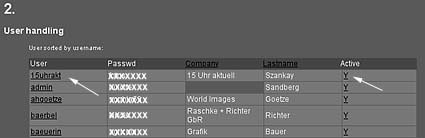
How
can I get any information about the server?
- Beside
the normal statistic of the webserver. Topixx writes three
log files, those keep you informed about every search request,
every preview watch and every download. Further the server
send you an e-mail in case someone has downloaded something.
- Also
if a new user has registered, the server will send the admin
an e-mail. The admin can send the log files to the own address
and delete them once a month.
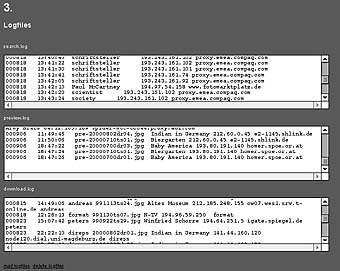
How
can I erase pictures?
- You
have to be logged in as user admin. You might do
this by entering the URL www.sitename.tld/sitename-cgi/.sec/topixx?
you may also click on the link admin of the preview
page. After entering username: "admin"
and your password you are in the secure section.
After a search you will notice a delete button under the
thumbnails and previews. A click on it will delete the database
record the picture file it self will remain on the server
until you remove it with an FTP program.
The
transfer is very slow - what is the reason?
- In
case of a virtual server that can depend on other power
consuming tasks at the same machine. This will go away very
fast. You can also check your connection and any bottle
neck on the way to the server, by using a traceroute
program. A program for Mac you might download from ftp://ftp.tomsand.com/pub/WhatRoute
FAT.sit. A Windows user can use tracert which belongs
to every Windows system.
I've
got my own webdesign and want to make request from there?
- If
you call topixx simple with /yoursite-cgi/topixx? it'll
open a frame set containing two frames. The upperframe for
entering your search string, the lowerframe for displaying
the results.
- But
you or your webdesigner can also make request to topixx
from external HTML documents. In that case the design must
include
FORM TAG´s in the HTML documents.
- ex.
<form
method="post" target=_self action="http://www.yoursite.xx/yoursite-cgi/topixx?><input
type="text" name="string" size="12"> sheet <input
type=radio value="thumbnails2" checked=true>list
<input type=radio value="thumbnails"><input
type="hidden" name="op" value="thumbnails1"> <input
type="submit" value="search" name="Submit"></form>
- op=thumbnails1
, with function barn; op=thumbnails2, without; op=thumbnails
shows thumbnails as list. As target you might choose your
own frame target= my_frame.
- op=thumbnails6,
extended search results. (You might learn how to design
an extended search request by reading the html source code
of the extended search window.)
- Further
you should adjust terms.html and help.html to your own needs.
- also
topixx comes on a "as it is" base, please contact
topixx for adjustments and help.
print
out ! |
|